Multi-Tenant User Management in Proberix
The Multi-Tenant User Management feature in Proberix allows for flexible and efficient management of multiple users and accounts within a single system. This feature is particularly valuable for organizations that need to manage different teams, departments, or even clients under separate accounts while maintaining centralized control.
Understanding Multi-Tenant Architecture
Proberix supports multiple accounts, each of which can have its own set of users, monitoring setups, and configurations. When a user signs up for Proberix, a new account is automatically created, and the user is assigned the Owner role for that account. This initial account can either operate independently or serve as a parent account to which sub-accounts are linked.
Account Types
Proberix supports two types of accounts:
- Separate Accounts: These accounts operate independently with their own billing and subscription details. Users managing separate accounts can keep their monitoring activities and settings distinct from other accounts.
- Sub-Accounts: These are linked to a parent account, sharing billing and usage quotas. Sub-accounts are useful for organizations that need to segregate monitoring activities by team or department while centralizing payment and resource management.
User Roles
Each account can have multiple users, and users can be assigned different roles within each account:
- Owner: The user with full control over the account, including billing, user management, and monitoring configurations. The Owner can also terminate the account.
- Administrator: Users with the ability to manage financial aspects, user roles, and access to all sub-accounts. Administrators can create and modify probes but cannot terminate the account.
- User: Users who can manage monitoring setups within the account. They can create, update, and delete probes but do not have access to billing information or user management.
- Viewer: Users with read-only access. They can view monitoring data and reports but cannot make any changes to the account or probes.
Adding and Managing Users
To manage users within an account, Administrators and Owners can navigate to the Users tab under Account Settings. Here, they can invite new users by entering their email addresses:
-
Inviting New Users: When a new user is invited, they receive an email with a link to join the account. If the invitee already has a Proberix account, they can accept the invitation and access the new account directly. If they are new to Proberix, they will be guided through the signup process, after which they can access the account.
-
Assigning Roles: When inviting a new user, the Administrator or Owner can assign a role based on the level of access required. Roles can be changed later as needed to adapt to the evolving needs of the organization.
-
Managing Multiple Accounts: A single user can be a member of multiple accounts. Proberix makes it easy for users to switch between accounts from their user profile, allowing for seamless management of different monitoring setups across various accounts.
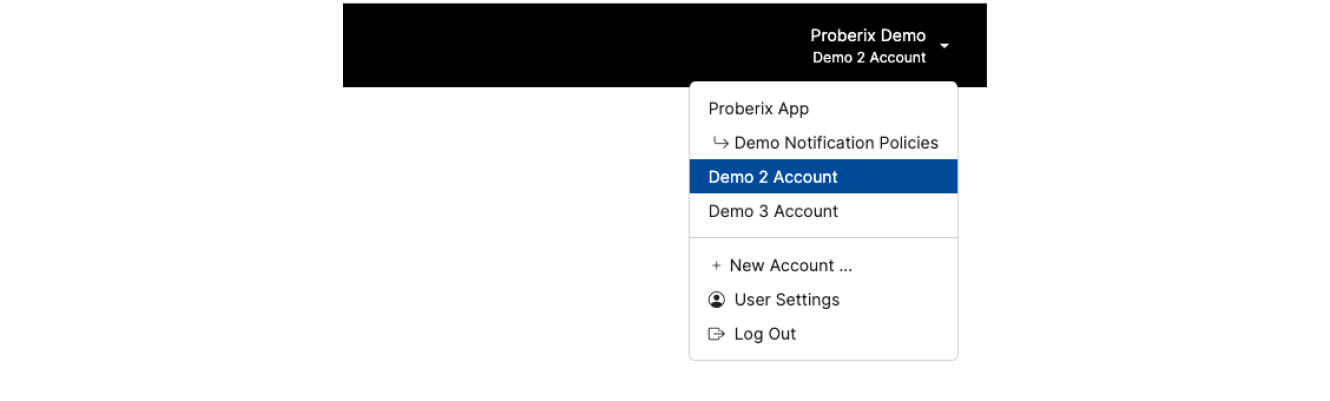
This role-based access control ensures that sensitive information is protected and that users can only perform actions that are relevant to their responsibilities.
Managing Sub-Accounts
For organizations that utilize sub-accounts, Proberix provides a clear overview of how resources are allocated:
-
Sub-Account Overview: The Overview tab for each sub-account displays information such as the sub-account name, usage quotas, and any notes related to its relationship with the parent account.
-
Resource Sharing: Sub-accounts share the parent account's billing and usage quotas, making it easier to manage resources across multiple teams or departments without needing separate billing arrangements.
-
User Access: In sub-accounts, only the Viewer and User roles are available, limiting access to administrative functions to the parent account.